It easy to Create a free blog using Blogspot
1.Go to http://www.blogger.com/ and click on “Create Your Blog Now”.
2.Create a Google account by entering the information required. For those who already have a Google account, for example, a Gmail account, you can sign in first and you will be using your existing Google account to access your new Blogger account after the registration.
3.Give your new blog a title as well as a blog subdomain address as you wish, subject to availability.
4.Choose a template for your new blog. Blogger comes with 12 default templates that you can choose from. Always choose a template that suits your blog topic.
Done, you blog has been created and you can now start posting by writing the content and giving it a title. Try making a test post and when you click “Publish”, your post immediately goes live and you can always go to your blog address (http://yourblogname.blogspot.com) to see how it looks like. Do also go around and explore your Blogger dashboard and familiarize yourself with the features, functions and commands.
Now, you already have your own blog with just 5 simple step. See the picture below for more details.
................................................................................................

1. Once you complete the registration, you will link to dashboard page. Name you choose in registration will be on right top. Click "Create a Blog" to make a new blog. Please note that you can create blog as much as you like in one account.
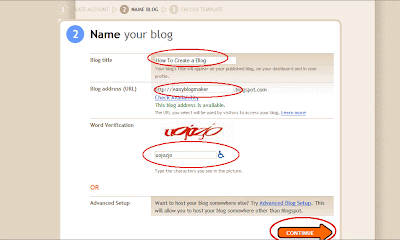
1. You will ask for Blog Title, blog address (you can check the availability) and word verification. After you fill the requirement, proceed to next page by click the "Continue" button.
2. Please note that blog address you choose is permanent. so pick the name that suitable to your page.
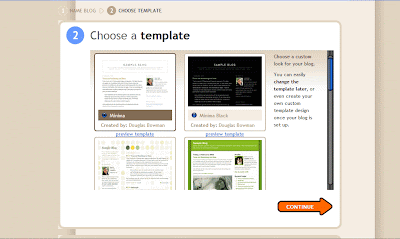
1. Now choose the template for your blog. this page can be change later.
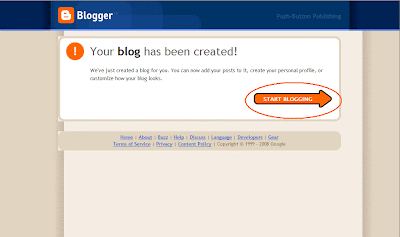
1. Now your blog has been created. To start your first page, click to "Start Blogging" button.
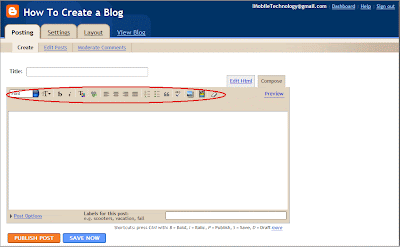
1. Now you are ready for your first page. note that the toolbar that mark by rounded red almost same to microsoft word. you can change font colour and size, add picture and picture, and can create a hyperlink to other website page.

1. After satisfied with your article, click the "Publish Post" button to publish your post. you can change this post later.
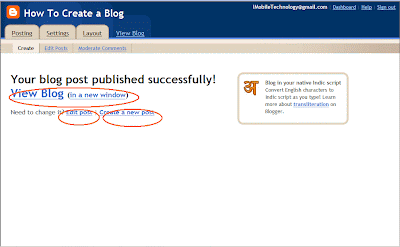
1. Now your post is ready. you can view the blog, edit the post again or make a new post.
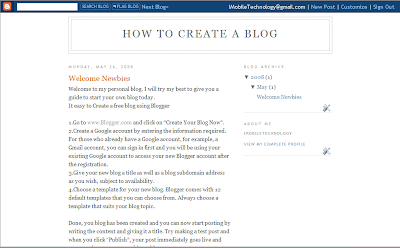
1. This is the sample of my posting. to make it more attractive you can put a picture in your post.
Happy blogging!!
No comments:
Post a Comment